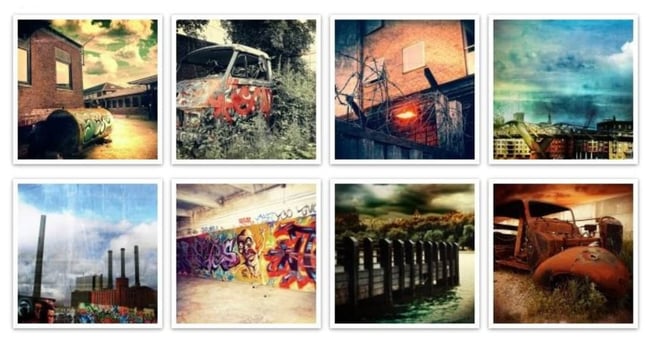Galleries are a great way to showcase images on your website. They allow you to display multiple photos in a row and can be used to create a stunning visual effect. WordPress galleries come with their own lightbox feature, allowing you to display images in a lightbox when clicked.
1. Start With The Basics
If you’re new to WordPress gallery lightbox, start by getting familiar with the basics. Know what a lightbox is and how it works before trying to add one to your WordPress site.
What is a WordPress gallery lightbox? In the simplest terms, it’s a way to view your images in a full-size lightbox without leaving your current page. Lightboxes have been around for a long time, but they’ve only recently become popular in WordPress circles. There are a few reasons for this:
First, lightboxes are an easy way to make your images look more professional. By displaying them in a lightbox, you can avoid having to crop or resize your photos to fit within your content.
Second, lightboxes are a great way to sell your images online. Many WordPress gallery plugins include e-commerce features, so you can quickly sell your pictures through your website.
Finally, lightboxes are just plain fun. They provide an engaging and interactive way for visitors to view your images. You’re missing out on many potential benefits if you’re not using a WordPress gallery lightbox on your site.
2. Choose The Right Plugin
There are a lot of different WordPress gallery lightbox plugins out there. Do some research to find one that will work well with your theme and provide the needed features.
Once you have decided to use WordPress for your online gallery, the next step is to choose the right plugin. You must select a plugin that is compatible with your version of WordPress, as well as one that is regularly updated. Many plugins are available, so take some time to research which will work best for you.
You must select the appropriate settings to ensure that your images are displayed correctly in the WordPress gallery lightbox. For example, you will need to set the image size and alignment and the number of columns and rows. You should also ensure that your images are saved in the correct format, such as JPEG or PNG.
3. Follow Directions
When adding a WordPress gallery lightbox to your site, follow the directions provided by the plugin author. If you’re unsure how to do something, ask for help in the plugin’s support forum. Follow the instructions carefully once you’ve chosen a plugin. This will ensure that your lightbox is installed correctly and working
4. Customize your Lightbox
You can customize your lightbox to display images in a variety of ways. For example, you can show the images as a slideshow or grid. You can also control the size and position of the lightbox.
Go to the Lightbox tab in the WordPress admin panel to customize your lightbox. From here, you can select the options you want to use. Take some time to customize your lightbox to match the look and feel of your site. You can change the colors, size, and other factors to make it blend in perfectly.
5. Add Images
If you want to add images to your portfolio, you can click on the “Add Images” button in the top left corner of the page. This will open a window where you can select the images you want to upload. You can also add captions and descriptions to each image.

6. Test it Out
Once you’ve added all the images you want, test them out. Click on each image to see how it looks in the lightbox. Make sure that the lightbox displays correctly on all browsers and devices. You can also ask a friend or family member to test it out.
A WordPress gallery lightbox is a great way to showcase your images. With the right plugin, you can make sure that your lightbox is installed correctly and working properly. Follow these simple tips to get started. You’ll be up and running in no time!
Before you publish your lightbox gallery to the world, be sure to test it out thoroughly. This will help you catch any errors and ensure that everything works correctly.
Conclusion
A WordPress gallery lightbox is a great way to showcase your portfolio background images. With the right plugin, you can make sure that your lightbox is installed correctly and working properly. Follow these simple tips to get started. You’ll be up and running in no time!
How to sell your images online is the fundamental question everyone asks. And the answer to that question is to start with these basic steps. These can help you immensely with selling your photos online.
FooBox is a great lightbox plugin to showcase your images. FooBox also allows you to customize your lightbox to display images in various ways. You can also control the size and position of the lightbox. Play around with the different settings to find what looks best for you and your portfolio.